AWS Certificate Manager
Note
This page explains how to use the AWS Certificate Manager (ACM) console to generate a public ACM certificate for your domain.
You can either generate a new public certificate or copy an existing Amazon Resource Name (ARN) value of the certificate of your selected region in the AWS console.
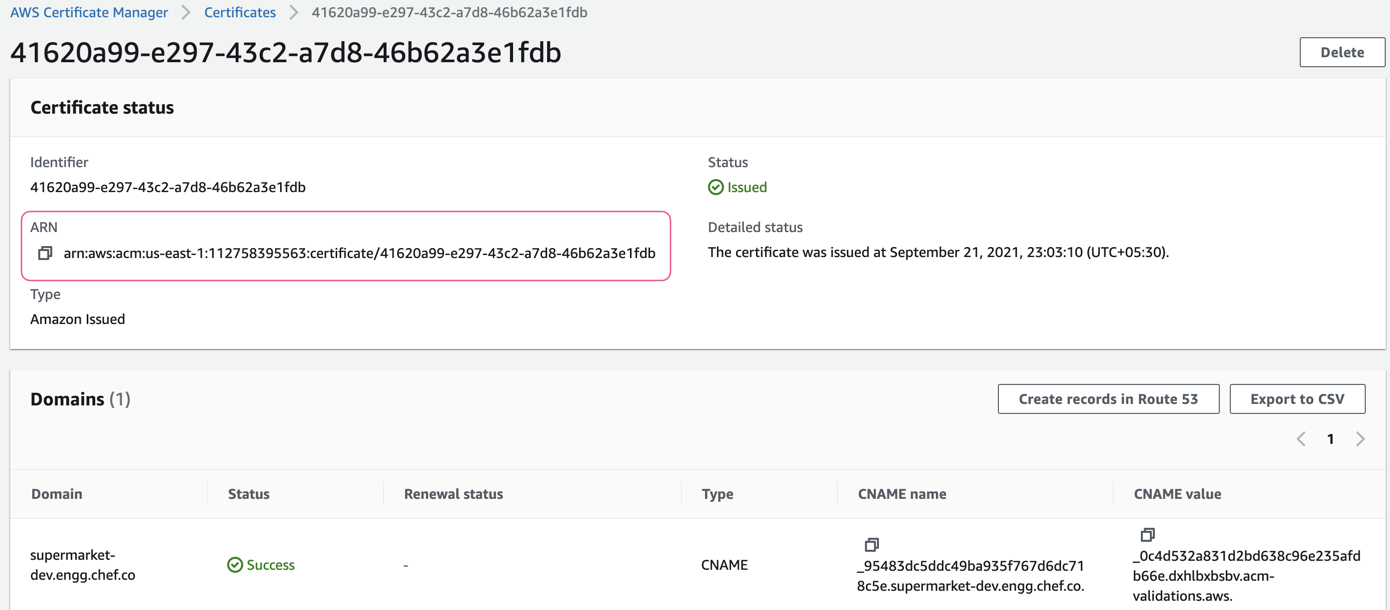
Requesting a Public Certificate using AWS console
Follow these steps if you want to request an ACM public certificate:
Sign in to the AWS Management Console.
Open the ACM console.
Select your region from the top-right corner of the console.
Select Request a certificate.
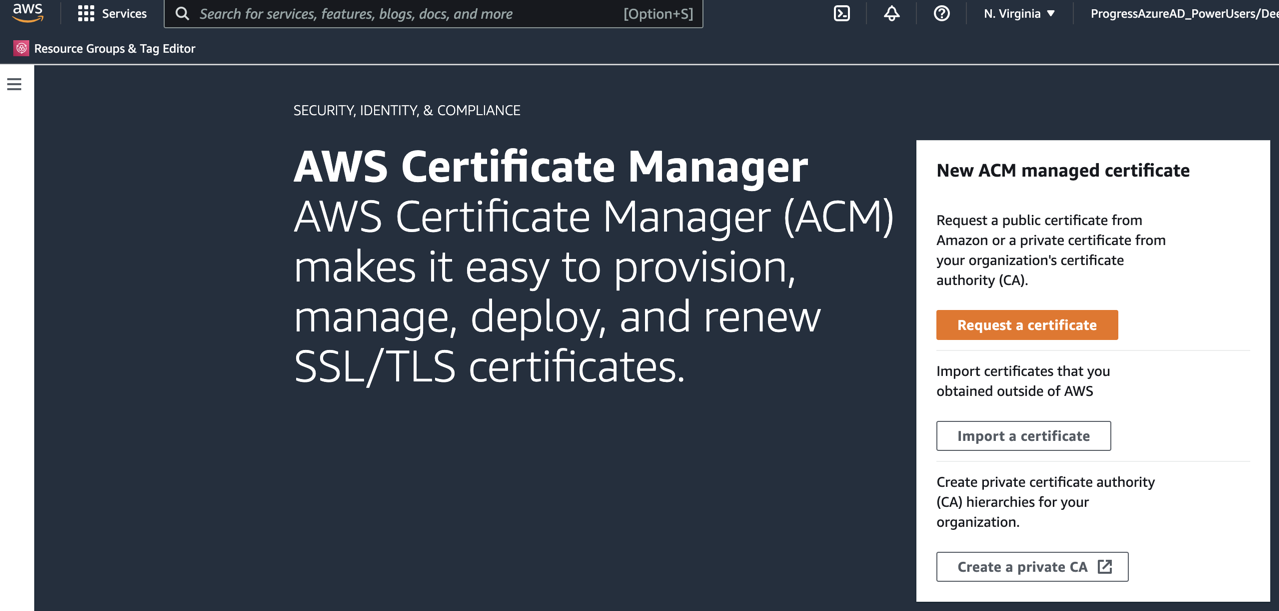
Select the Request a public certificate option from the Certificate type page, and select Next.
In the Domain names section, enter your domain name. You can use a fully qualified domain name (FQDN), such as
www.example.com, or a bare domain name such asexample.com.Note
Before ACM issues a certificate, it validates that you own or control the domain names in your certificate request. You can use either email validation or DNS validation.In the Select validation method section, select either DNS validation or Email validation.
From the Tags page, tag your certificate. Tags are key-value pairs that serve as metadata for identifying and organizing AWS resources.
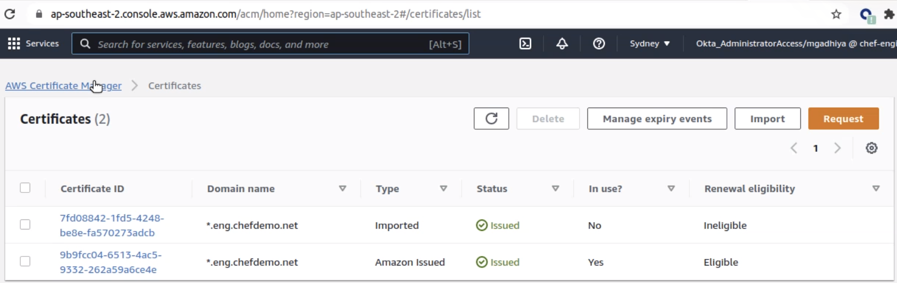
Select Request. The console returns you to your certificate list after processing the request, where your new certificate displays with status, Pending validation.
You can also request a public certificate using the Command Line Interface (CLI). For detailed information on requesting these certificates, refer AWS documentation on requesting a public certificate.
Providing Certificate ARN Value in config.toml Configuration file
Follow these steps if you want to use the AWS certificates in your network infrastructure:
Log in as a Sudo user by using
su-command.Navigate to the
habworkspace directory.Open the
config.tomlfile in any editor of your choice.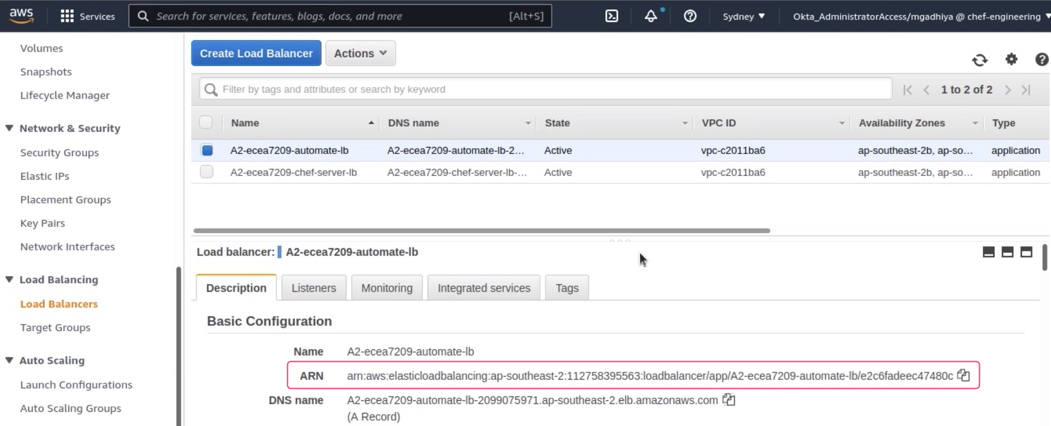
Copy and paste the certificate ARN into the
chef_server_lb_certificate_arnandautomate_server_lb_certificate_arnfields in theconfig.tomlfile. For example:automate_lb_certificate_arn = "areas:am:a-southeast-2:112758395563:certificate/9b9fcc04-6513-4ac5-9332-26a59a6ce4e" chef_server_lb_certificate_arn = "areas:am:a-southeast-2:112758395563:certificate/9b9fcc04-6513-4ac5-9932-262a59a6ce4e"Save and close the file.